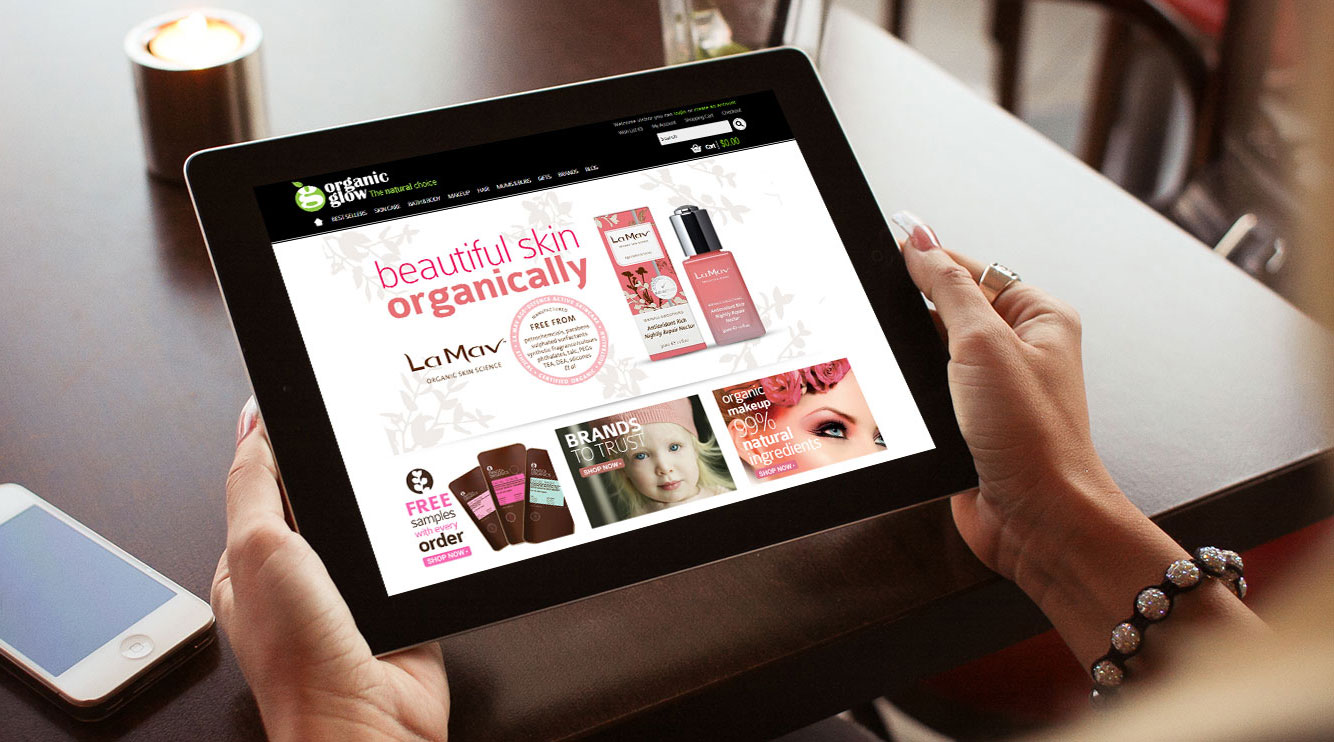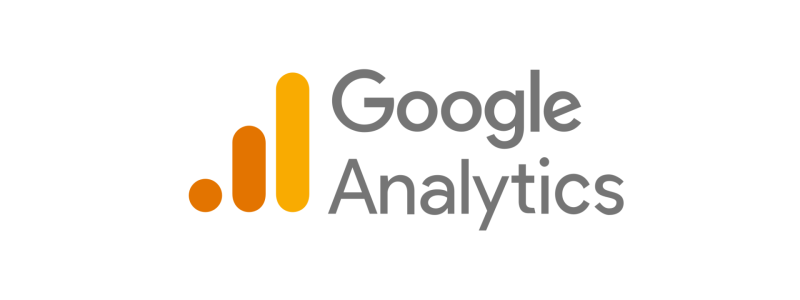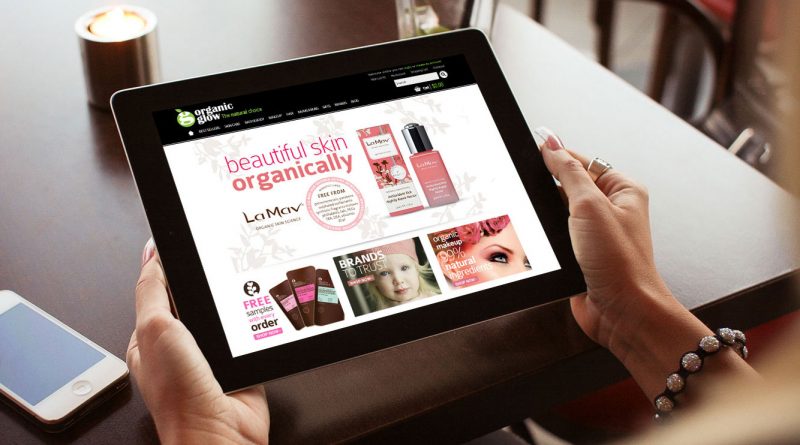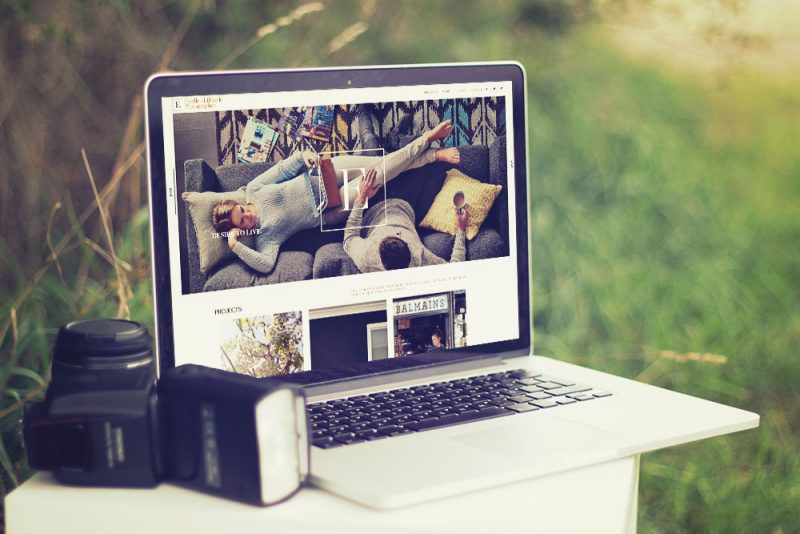As a business owner, it’s important to maintain your WordPress site to ensure it stays secure, fast, and up-to-date. Neglecting maintenance can lead to issues like security breaches, slow loading times, and broken features. In this guide, we outline the key tasks you should perform on a regular basis to keep your WordPress site in tip-top shape.
Back Up Your Website
One of the most important maintenance tasks is to regularly back up your website. This will ensure you have a copy of your site’s files and database that you can revert to should unexpected bugs or issues arise. By implementing a daily backup routine, you can save yourself from potential stress and lost revenue caused by website failures. There are several plugins and tools available that can help you automate the backup process, such as UpdraftPlus and VaultPress.
Keep your WordPress and Plugins Up-to-Date
Another important task is to keep WordPress and all of the plugins you’re using up-to-date. Updates often include security patches and bug fixes, so it’s essential to install them as soon as they’re available. You can enable automatic updates for WordPress and plugins in the “Updates” section of your WordPress dashboard.
If you go down this route and enable automatic updates, we highly recommend ensuring your website is backed up on a regular basis as it’s common for plugin updates to conflict and cause unexpected bugs and errors. If your plugins are out of date and you’re unsure what to do, feel free to contact our support team today.
Optimise Your Database
Over time, your WordPress database can become cluttered with unnecessary data, such as post revisions, trashed posts, and spam comments. This can slow down your website and take up unnecessary space on your server. To optimise your database, you can use a plugin like WP-Optimise or WP-Sweep. You can also run a manual optimisation using phpMyAdmin.
As a web developer, we often come across the “Server 500 Error” when working with Elementor. This error occurs when multiple post revisions are left un-cleared, leading to the server allocating an excessive amount of memory to these revisions. This issue can be quickly resolved by optimising your database through the use of a plugin such as WP-Optimise or by running a manual optimisation using phpMyAdmin.
Check for Broken links
Broken links can hurt the user experience of your website and can also negatively impact your search engine rankings. To check for broken links, you can use a plugin like Broken Link Checker or an online tool like Dead Link Checker. Once you’ve identified any broken links, be sure to fix or remove them as soon as possible.
Monitor Your Website’s Performance
Monitoring your website’s performance is important to ensure that it’s loading quickly and efficiently. You can use tools like Google Analytics and GTmetrix to track your website’s load time, number of visitors, and other important metrics.
Recap
By regularly performing these maintenance tasks, you can ensure that your WordPress site stays secure, fast, and up-to-date.
So remember:
- Back up your site
- Keep your WordPress and plugins up to date
- Optimise your database
- Check for broken links
- Monitor your website’s performance
By doing so, you can keep your website healthy and ensure that it’s providing the best possible experience for your visitors.
Don’t Have Time To Do It Yourself?
If you don’t have the time or the technical know-how to perform these tasks yourself, that’s where Vibes Design comes in. Our team of experts can take care of all your WordPress maintenance and security needs, so you can focus on running your business. Our packages include regular backups, updates, and optimisation, as well as 24/7 monitoring to ensure your site stays secure.
Contact us today to learn more about how we can help you keep your WordPress site running smoothly.